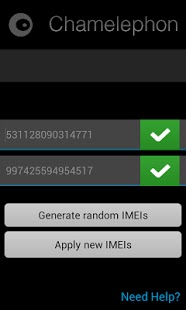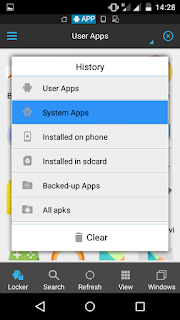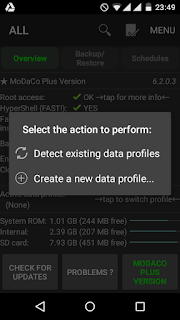Many times, we need to create two WhatsApp Accounts for many reasons but we don't have permissions to create one more account on WhatsApp or switch to another account of WhatsApp as it will wipe off all the data of the First WhatsApp Account. Nor we have an extra device that we create one more account plus taking care of two devices in public is a great trouble.
So, what should we have to do to create two WhatsApp Account on a Single Device. Well there are two ways to create two WhatsApp Accounts on a single device :
- By Rooting The Device
- By Installing Patched WhatsApp App
Well Rooting Method is a Little Messy and even you have to first disable first account to use another account. But still I will tell you the method.
Create Two WhatsApp Accounts Using Rooting Method!!!
Requirements :-
- Titanium Backup Pro (Download from Here)
- Rooted Android Device
- WhatsApp Installed on the Device
Steps :-
Step 1 : First open the WhatsApp app and create the first Account.
Step 2 : Now open Titanium Backup app. Give the app Root Permissions and on the bottom of the homepage of the app, you will see "Active Data Profile : Create New Data Profile" and just click on Create New Data Profile and you will see a popup as you can see in the screenshot.
Step 3 : Now click on the 'Create New Profile' option and enter the name of the profile (anything you want) and click on create and just like that create one or more profiles just how much accounts you needed and after creating select any data profile. I have created 2 profiles as I only need 2 accounts.
Step 3 : Now go to the Backup/restore section of the app and scroll down and find WhatsApp.
Step 4 : Now click on WhatsApp and swipe from right to left to go to special features and click on enable multiple Accounts. And if ask click yes to confirm.
Step 5 : Now you are all ready to use multiple WhatsApp accounts.
Now to switch from 1st WhatsApp Account to second account just set the second data profile from the Titanium Backup homepage. After that when you will open the WhatsApp you will see the create new account page. Don't worry your 1st account is not deleted just sign up to the WhatsApp account with a different number. And your second account will be created.
Now to switch between the accounts just change the data profile to first one and your 1st account will get enable and 2nd account will get disable.
Note : If you have Move your WhatsApp to the External SD Card then the switching of data profiles will not work.
Create Two WhatsApp Accounts by installing Patched WhatsApp App!!!
Requirements :-
- Android Device
- Original WhatsApp Installed and 1st Account already created on it.
- Patched WhatsApp (Download from Here)
Steps :-
Step 1 : Install the Patched WhatsApp that you have downloaded earlier and install it.
Note : If you are getting unsources warning just go to settings > lock screen and security and check the unknown sources option. That's it.
Step 2 : Now just open the Patched WhatsApp app and create a new Account from different mobile number and you are set to go.
That's it Guys hope you like my post. Do share and hit Like. If you still have any queries, comment in the comment section below.
Kunal Sehgal
Student